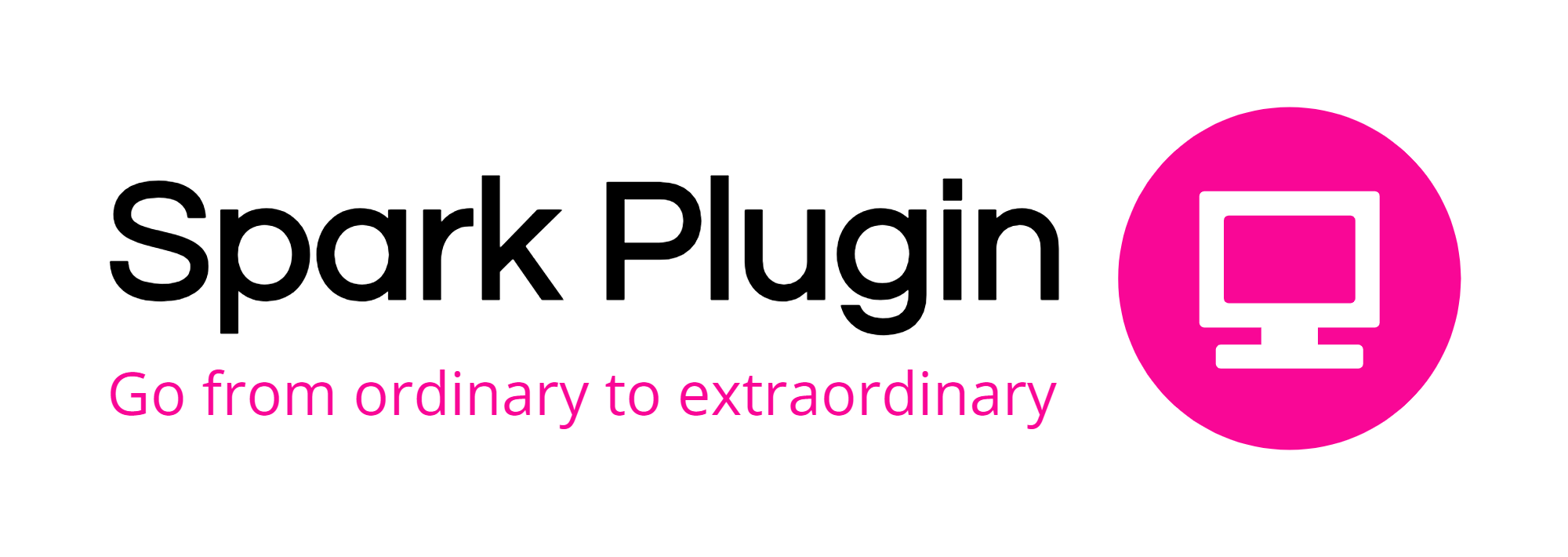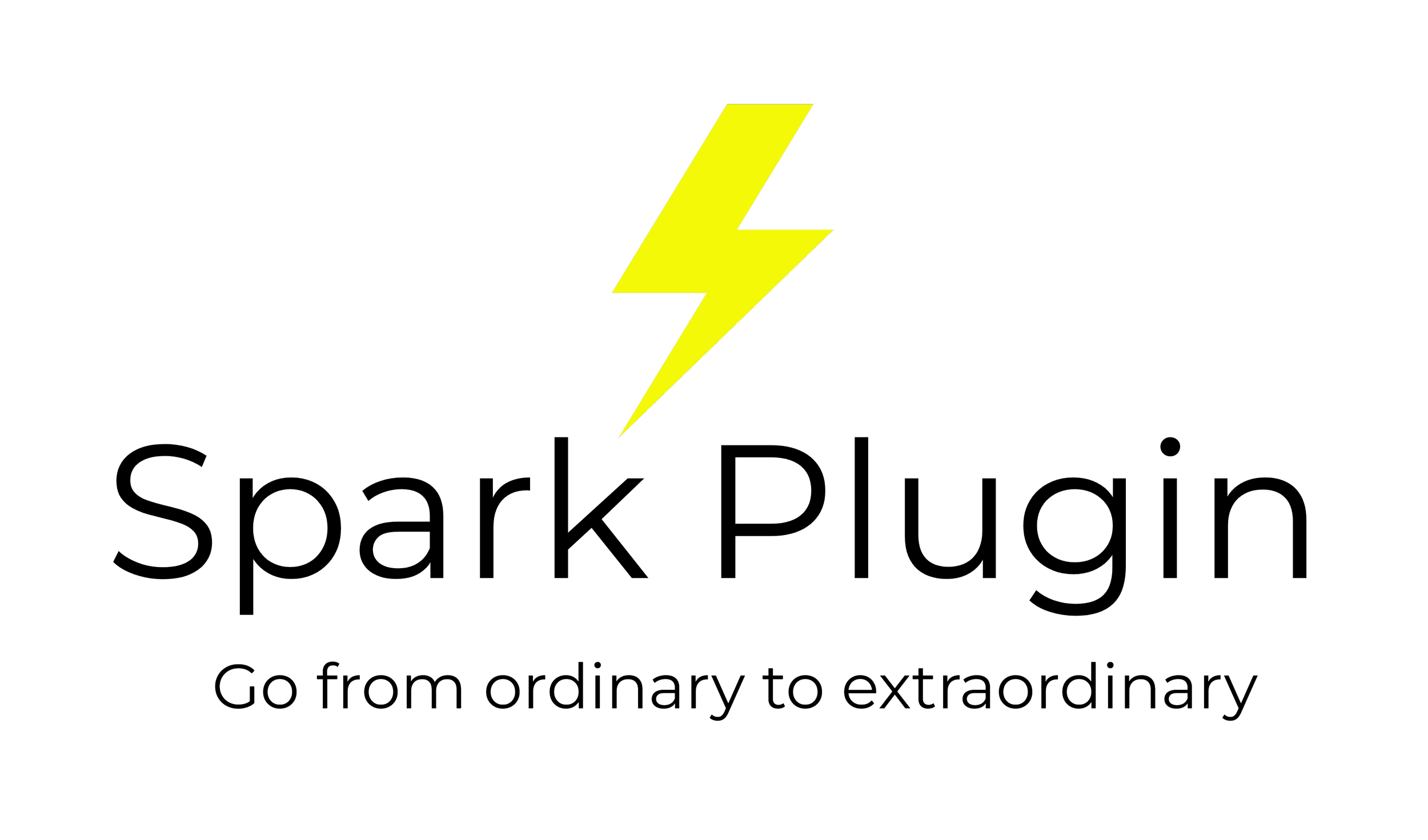Squarespace Logo Maker: Design a Beautiful Logo in 2 Minutes
A picture tells a thousand words, and a well-designed logo tells customers everything they need to know about your business.
However, many smaller businesses put off designing a logo because they think it costs a lot of money and time to create.
However, what if I told you that you could create a stunning logo for your business in less than two minutes? The Squarespace Logo Maker is easy to use and is a fantastic way to develop your brand identity. And best of all, it’s totally free!
Here’s how to use it, as well as a few tips to create the perfect logo.
How to use the Squarespace Logo Maker
Step 1
Go to the Squarespace Logo Maker website, where you’ll be prompted to enter your company name. Press the enter key on your keyboard or the arrow to get started.
Step 2
You’ll then see the design screen, where Squarespace will have created a basic logo to get you started. If you look below, you can see how your logo will look on a business card, your website, and on a t-shirt.
You can style your logo to your liking in several ways:
Adjust your company name or add a tagline in the top left of the logo maker
Replace the image in your logo with the image of your choice. Either click on one of the pre-selected images on the left-hand side of the page or use the search bar to look for another image. You can also select No Icon to just have text in your logo
Move your text and image by clicking and dragging. You can also change the size by clicking and pulling on the grey circles in the corners
Change the colour of your image as well as the color, font, and weight of the text by clicking on the element of your choice and selecting from the options at the top of the screen
Click the arrows in the bottom left-hand corner of the logo maker to switch to full-screen
Click the cog in the top left-hand corner to enable snap to grid, add guides, or change the size of the grid marks
Step 3
When you’re happy with your logo, click the black Save Logo button. You’ll be asked to log into your Squarespace account to download your logo to your desktop. Don’t worry if you don’t have Squarespace; you can set up an account with a 14-day trial – no credit card needed.
You can download your logo as a PNG, in color, or black and white. If you toggle the settings in the bottom right-hand corner, you can change the dimensions of your logo.
You’ll also receive an email with a link to your logo, which you can access anytime.
When you’ve got your logo, you can upload it to your Squarespace website, add it to your social media accounts… or create another one!
Here are some logos we made for Spark Plugin to inspire you!
6 tips for designing logos in Squarespace Logo Maker
Squarespace Logo Maker is intended to be as easy to use as possible, so you don’t have to be a graphic designer to create awesome logos for your site.
Here are some tips for making the most out of your logo:
Think about what you want your logo to say about your business. Do you want it to say you’re professional? Fun? Modern? High-quality? This will help you choose the right images, colors, and typography
Not got a tagline? Break your company name across the two fields to create a fantastic effect - like we did with our orange logo
Look at the logos your competitors use. What can you do differently to stand out and look unique?
Try different things. For example, try an image at the top, on the bottom, or the side. Sometimes experimentation leads to fantastic results!
Think about how your logo will look in different situations. For example, how will it look on dark backgrounds? How will it look when shrunken down to fit on your social media profile? Will it look good as a favicon?
You can have a maximum of three colors in your logo, for your heading, tagline, and image. Do you want colors that complement each other, or that stand out from each other? The Adobe Color Wheel can help you pick the perfect colors for your logo
Your turn! Give Squarespace Logo Maker a try today and see what you come up with. Even if you already have a logo, it’s fun to have a play around!