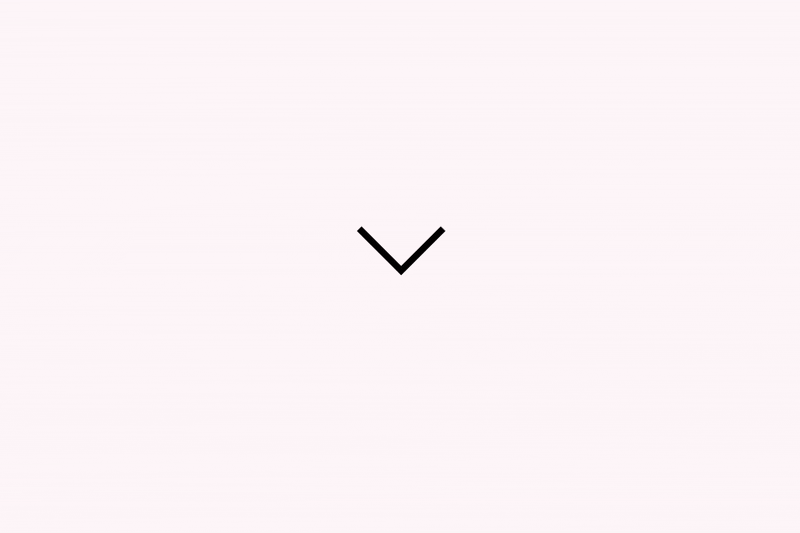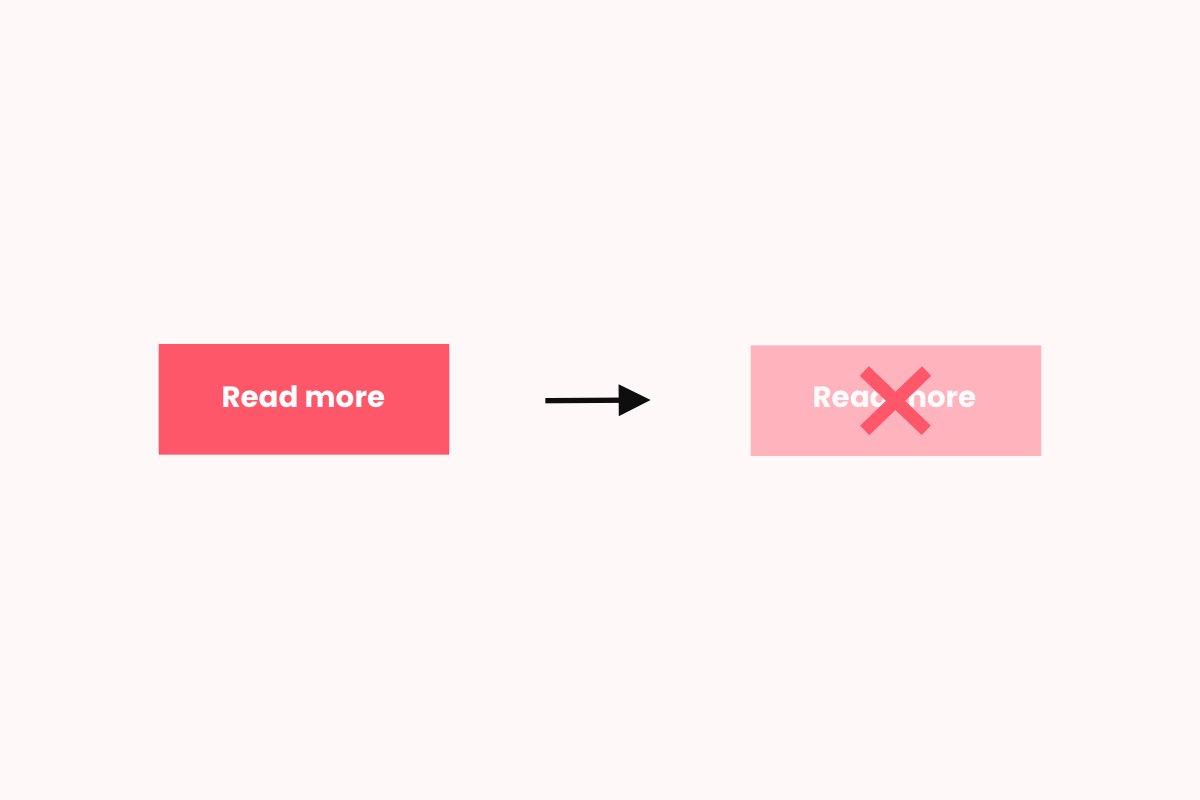Mega menu
Make it easier for visitors to explore everything your Squarespace site offers with a powerful mega menu. Simple to set up and fully customizable.
-
Websites with Spark Plugin can add this and 100+ customizations. Click here to install Spark Plugin.
Features
Custom layout
Fully customize the mega menu design to organize pages, categories, or products exactly how you want. Add section titles, images, or icons.
Multiple mega menus
Add up to 10 mega menus with separate menu items, perfect for organizing different sections of your site.
Mobile-friendly
The mega menu automatically switches to a simplified mobile layout, keeping navigation easy and accessible on all devices.
Simple setup
Add the mega menu to your Squarespace site in just a few steps, no coding needed.
Add a mega menu to your site with ease
Spark Plugin makes it easy to add a mega menu to your Squarespace site, just follow the steps in the video.
Want more mega menus? Repeat the setup and use unique URL slugs like /menu, /menu-2, /menu-3, etc.