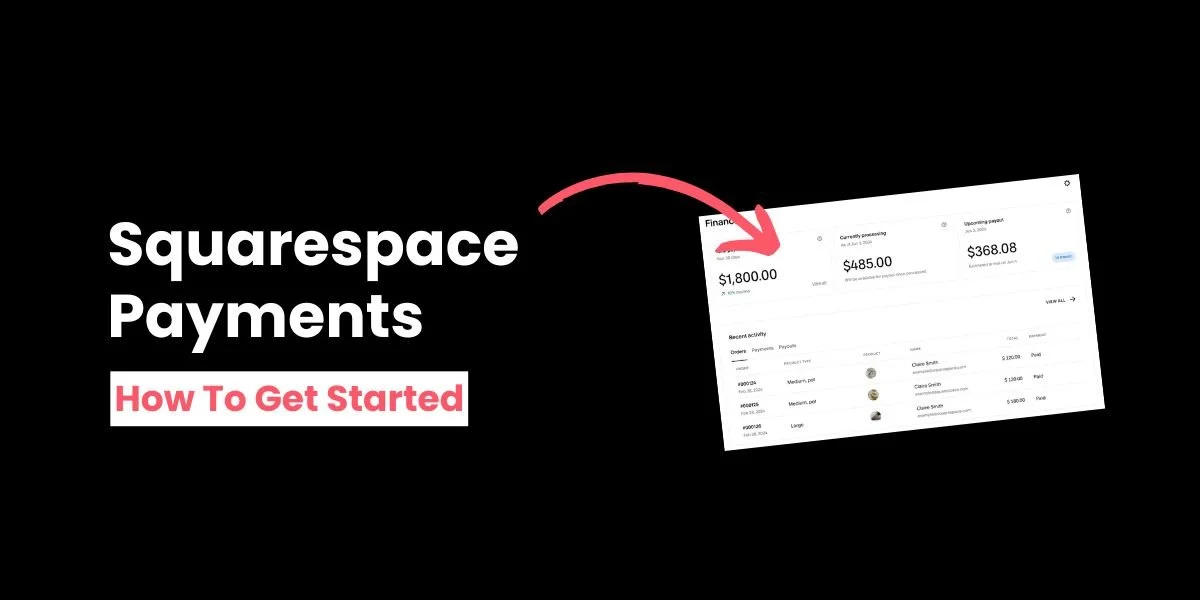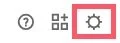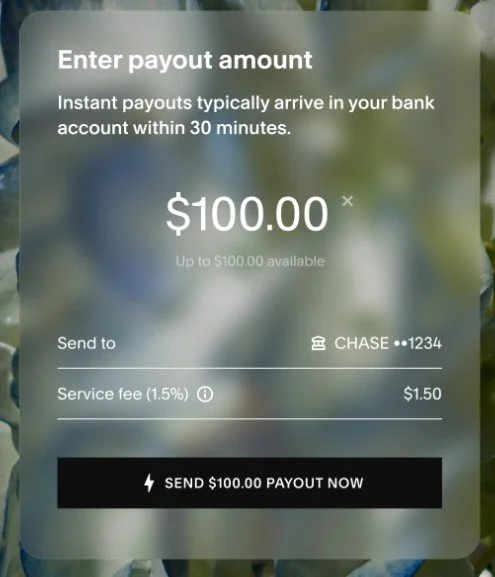Squarespace Payments (2025): Setup Guide and How it Works
If you want to sell online, whether you’re offering services, shoes, or subscription packages, Squarespace is a fantastic option.
You can easily set up product pages, market the items you sell, and best of all, use Squarespace Payments to accept and manage payments in one place.
New to Squarespace Payments? In this article we’ll show you how to set up Squarespace Payments, what the fees are, and how to get your very first payment into your bank account.
The takeaway:
Squarespace Payments allows you to accept payments and manage your transactions within your website
You can use Squarespace Payments for products, services, donations, subscriptions, and courses
You can choose the payment platforms you accept on your website, with options including Visa, Mastercard, Apple Pay, Google Pay, and Link by Stripe
You can only set up Squarespace Payments if you have Site Owner or Administrator permissions
There is a fee for using Squarespace Payments, which depends on your country, the payment platform used, and your Squarespace pricing tier
How to set up payments on Squarespace
Step 1: Set up Squarespace Payments
Click on the cog at the bottom left-hand side of your Squarespace site to access settings.
Then click on Selling and Payments.
Select TURN ON SQUARESPACE PAYMENTS.
If this option isn’t available you may not have the permissions needed to set it up (check out our FAQ below for more information about this.)
Step 2: Verify your details
Depending on your location and whether you sign up as a business or company, you’ll be asked to provide some basic information.
You don’t have to complete this process in one go – just click Save for later if you need to.
Step 3: View your dashboard
When you’ve turned on Squarespace Payments, you’ll be able to access the finance dashboard.
Go to Finance in your Squarespace menu and select Payments.
From here you will be able to see:
Your orders and how much money you’ve received
How much money you’ve made
How much money is being processed
How much is ready to pay out
If you are ready to accept payments
Step 4: Connect your bank account
After your first sale, you will need to connect your bank account so you can receive payouts.
This account needs to be registered under your legal business name, DBA name, or in the case of a sole proprietor, partnership, or single-member LLC, the name associated with your Squarespace account.
To do this, go to settings, Selling, and Payments, and choose Connect Bank, Follow the prompts—you may be asked to authenticate your details for security purposes.
You will be subject to a one-off 15 to 19 holding day period before you receive your first payment. However, if you used Stripe before Squarespace Payments and your account is in good standing, this holding period is waived.
(This is because Squarespace Payments is powered by Stripe.)
What are Squarespace Payments’ fees?
Squarespace Payments is free to use—you just pay a fee when you sell an item.
This fee varies depending on:
Which Squarespace pricing plan you’re on
The country you’re in
Which currency you’re accepting
Which card or payment platform you’re accepting
For example, if you accept a domestic or international credit or debit card payment in the US, you pay 2.9% of the sale cost, plus $0.30.
There’s also an additional fee if you use instant payouts—this is when you can transfer funds to your linked bank account within 30 minutes. Otherwise you will have to wait until the next business day.
Find out more about the relevant transaction fees.
Squarespace Payments: frequently asked questions
What is Squarespace Payments?
Squarespace Payments is a payments platform you can use to accept and manage payments on your Squarespace website.
All your information is available on an easy-to-access page so you can see what you’ve earned, how much is being processed, and what you can withdraw.
What are the requirements for Squarespace Payments?
To use Squarespace Payments, you must:
Be located in one of the countries Squarespace Payments is available (more information below)
Have Site Owner or Administrator permissions
You can also only set up Squarespace Payments for one website at a time. If you have more than one site, you will need to set up multiple Squarespace Payments accounts.
Which countries currently support Squarespace Payments?
Squarespace Payments is currently available in:
Australia
Austria
Belgium
Canada
Finland
France
Germany
Ireland
Italy
Netherlands
New Zealand
Portugal
Spain
United Kingdom
United States
The list of supported countries is increasing all of the time, so if your country isn’t on the list yet, it may be in the future. Here’s the current list.
What currencies does Squarespace Payments support?
It depends on where your connected bank account is located. For example, while the US and UK accept all currencies, Canada currently only accepts CAD.
However, Squarespace Payments is evolving all the time, so if you can’t accept a certain currency now, you should be able to in the future.
What payment platforms does Squarespace Payments support?
Depending on the country you’re in, you can accept the following cards and payment platforms:
Visa
Mastercard
AMEX
Discover
JCB
Diners Club
Carte Bancaire
UnionPay
Apple Pay
Google Pay
Afterpay/Clearpay
Klarna
Link by Stripe
SEPA
iDEAL
Automated Clearing House (US only)
You can choose which payments you accept.
Can you use Squarespace Payments to accept donations?
Yes—you can use Squarespace Payments to accept donations.
Squarespace Payment fees still apply.
Does Squarespace Payments offer instant payouts?
Yes—Squarespace added this as a feature in the September 2025 update. This means if you’re eligible and have funds in your account, you can receive a payout within 30 minutes.
To access instant payouts, go to your finance dashboard and click the Get instant payout button. Choose how much you want to receive and select SEND PAYOUT NOW.
There is a 1.5% service fee, taken from your account balance.
Can you use Squarespace Payments with Acuity Scheduling?
You can’t use Squarespace Payments to accept full or partial payments for appointments at this time.
However, things may change in the future.
Are there any alternatives to Squarespace Payments?
Yes. If you don’t want to (or can’t) use Squarespace Payments, you can connect Stripe or PayPal to your site.
Now you know how to set up Squarespace Payments—enjoy selling products and services on your Squarespace website!