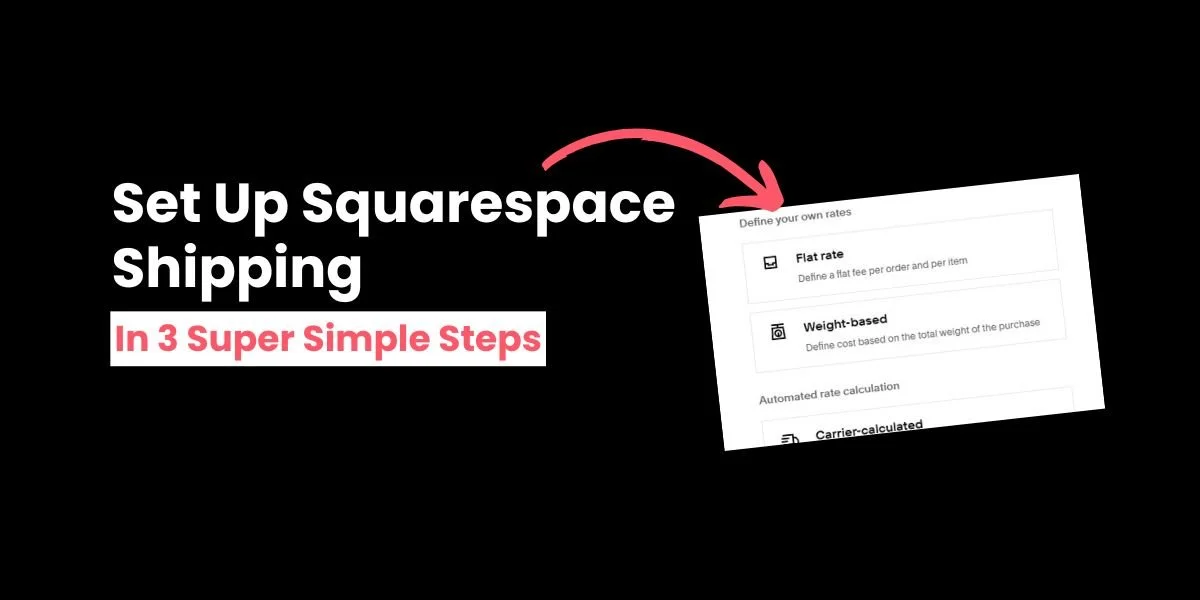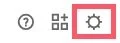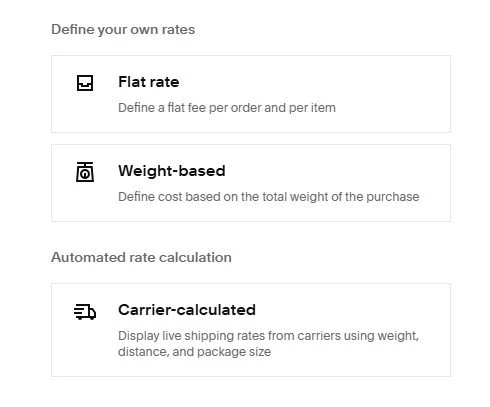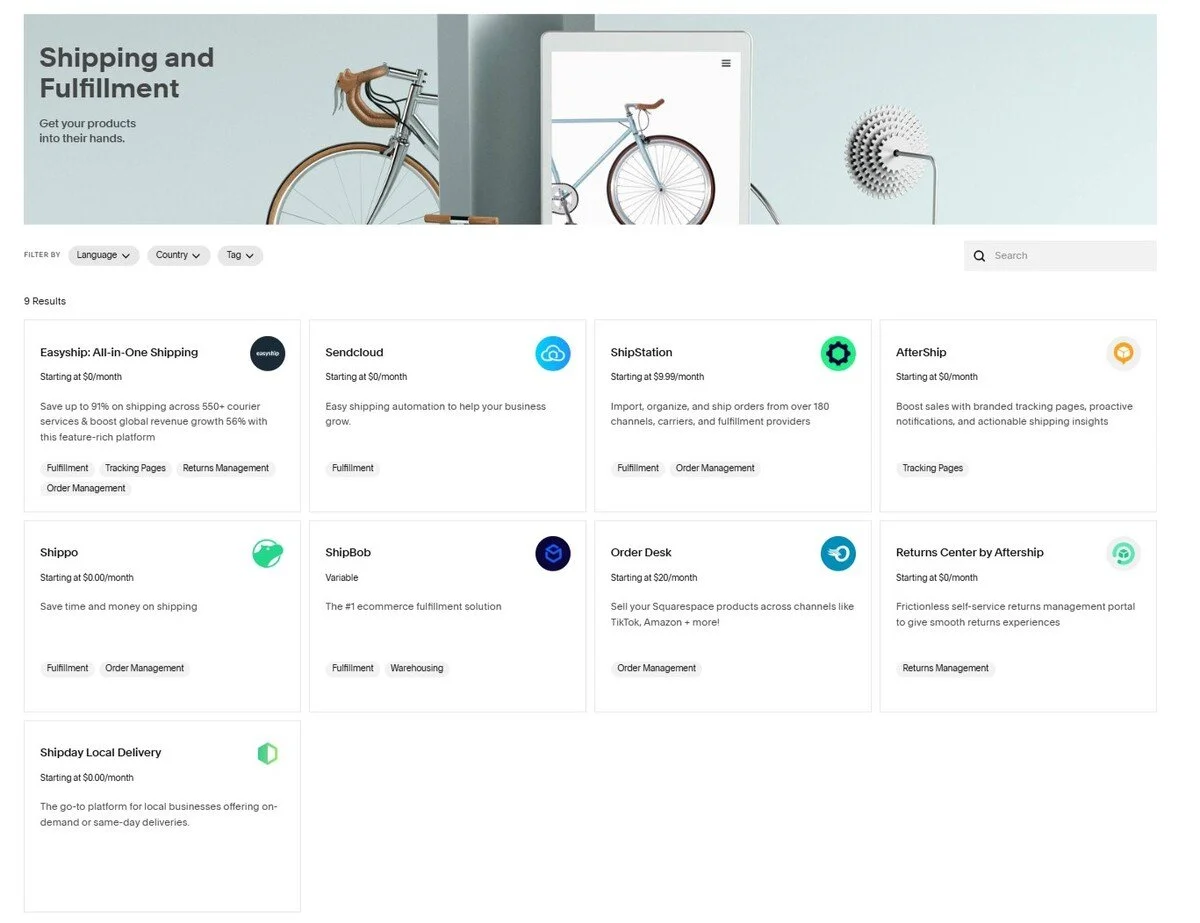How to Set Up Shipping on Squarespace (3-Step Guide)
High-quality shipping is a vital part of any e-commerce store experience.
In fact, 85% of shoppers say they won’t buy from an online retailer again if the shipping experience is poor.
Squarespace makes it easy to manage your shipping orders, meaning you’re more likely to give shoppers exactly what they want.
Here’s how to set up shipping on Squarespace in three easy steps.
Squarespace shipping: How to get started
Step 1: Access the shipping menu
Click on the cog at the bottom left-hand side of your Squarespace site to access settings.
Click on Selling and choose Shipping.
Step 2: Choose your shipping option
Click the black ADD SHIPPING OPTION button to set up Squarespace shipping.
You have three different options for Squarespace shipping.
Flat rate
This is when you define a flat fee per order or item.
This is the easiest shipping option to implement, and you can leave the price blank to offer free shipping on all purchases.
Weight-based rate
This is when you define your shipping rate based on the total weight of the order.
You must enter the weight of all the products you sell to use this shipping option.
Carrier-calculated rate
This is when you automatically calculate shipping costs based on the retail rates for popular carriers in your country. This cost is displayed at checkout.
While this is very accurate, you need to enter package dimensions and weights for every item you sell.
When you’ve created your shipping option, click SAVE and it will be available in checkout for customers to choose.
Step 3: Select additional options
There are also additional fulfillment settings you can implement in your online store.
Pickup
If you have a local store, you can offer free pickup or ‘click and collect’ to customers.
Enter your address as well as any other relevant information, including opening times and what customers have to bring to pick up their order.
Local delivery
You can offer delivery to local customers.
Specify which zip codes and postal codes you offer delivery to, as well as if there is a charge.
Fulfillment profiles
Assign custom fulfilment options to individual products you sell.
For example, if you sell fragile or unusually-shaped items, you can set custom shipping rules.
Each product can only have one fulfillment profile assigned to it, and you can only have 49 profiles in total.
Discounts
Set discounts for your customers to use during checkout. This code can be automatically applied or come in the form of a discount code.
You can use this to offer free shipping if a customer spends over a certain amount.
Squarespace shipping: Frequently asked questions
What is shipping in Squarespace?
Shipping is the process of getting your products from your online store to your customer’s doorstep. It involves:
Receiving and processing your customer’s order
Selecting, packaging, and creating a shipping label (also known as order fulfillment)
Choosing a carrier to handle the delivery
Making sure your product reaches your customer safely
Can I set up international shipping on Squarespace?
You can! With Squarespace international shipping you can determine which countries you will ship to, and what the cost will be.
Can I set up multiple shipping options?
Yes – you can set up as many different shipping options as you need.
For example, you can offer a slower, free delivery option, and a faster, paid-for delivery option.
What happens if a customer buys multiple products with different fulfillment profiles?
Their purchase may be split into multiple orders which you will need to fulfil individually.
Do the shipping rules I set up cover taxes?
No—you’ll need to set up tax rates separately.
You can do this automatically or manually.
Can I create shipping labels in Squarespace?
Yes. If you’re in the US, you can buy shipping labels directly through Squarespace via UPS and USPS.
To set up Squarespace shipping labels just go to Selling and Orders, click on a pending order, and select Purchase label.
If you’re not in the US or you want to use a different courier, you can connect an extension to handle shipping labels within Squarespace.
Now you know how to set up shipping on Squarespace! You’re one step closer to creating a fantastic e-commerce experience for your customers.
Check out more ways to build an e-commerce site in Squarespace that gets all the clicks.