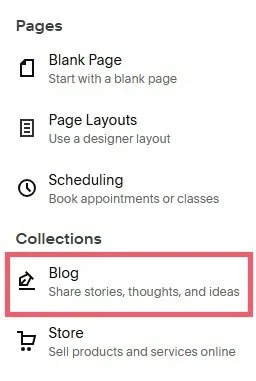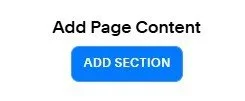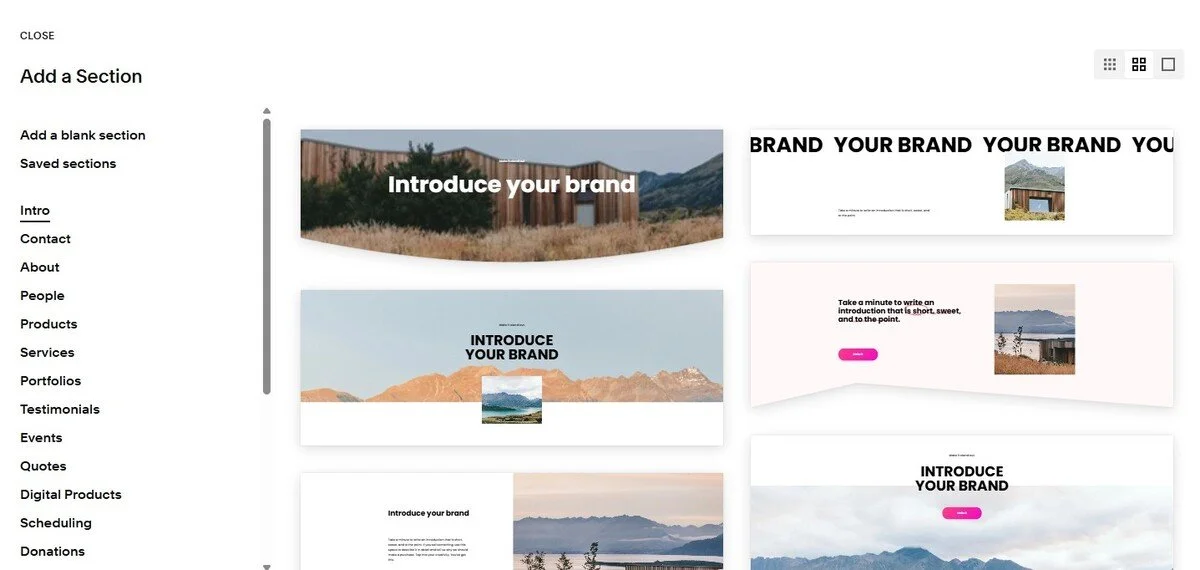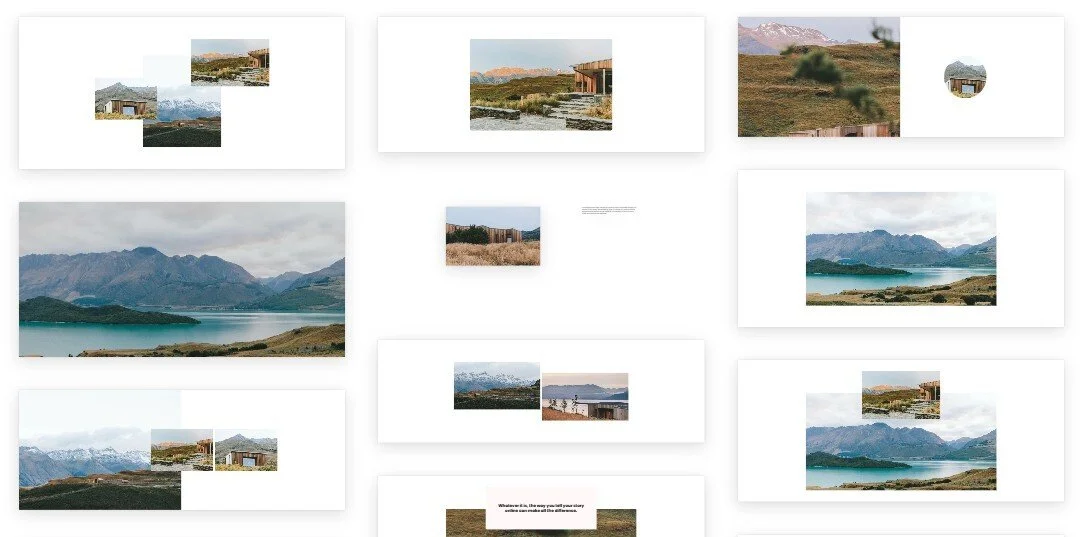3 Ways to Create a Squarespace Wiki Template on Your Website
A wiki template functions as a library of information on your Squarespace site. You can use a wiki to share company processes, create a database about your favorite TV show, and much more!
And the good news is, it’s not as hard to create a Squarespace wiki as you might think.
Here’s how to do it:
3 Squarespace wiki template ideas to get started with
While Squarespace doesn’t have a dedicated wiki template, you can use the existing section and page templates to build a knowledge base for your site. You can also code your own.
Here are some Squarespace wiki template suggestions to get you up and running.
1. Create a blog
One of the easiest ways to build a Squarespace wiki is by creating a new blog collection. You can do this by going to Pages, clicking the plus sign (+) and choosing Blog.
Then, choose the layout you prefer. You can also use tags and categories to categorize individual wiki posts—ideal if you plan to have a large wiki section.
You can have as many blogs as you like on your website, meaning you can have multiple Squarespace wikis.
2. Build sections on your pages
Alternatively, you can create standard pages on your website and add sections that double up as wikis.
The benefit of this is that you can add multiple sections to your page, and as a result, you can create a tailored Squarespace wiki template.
To do this, create your page and click the ADD SECTION button.
You’ll then see the Add a Section menu.
Here are some pre-made sections that work well as wiki templates on your site:
Images
These sections are great if you have an image-heavy wiki article. You can add text to accompany the images.
Videos
If you want to show off some high-quality videos, these sections give you lots of customization options.
Audio
You might have a podcast that you want to add to your wiki. If so, the audio section is a brilliant place to start!
Charts
If you have statistics and quantitative information you want to display, the chart section helps you promote this information in the best way possible.
Quotes
Got an inspirational quote from your favourite real person or imaginary character? The quote section allows you to display it so it stands out.
When you’ve chosen your Squarespace wiki template, click on it to add it to your page. You can then customize it and add your text.
People
When you want to list all the people involved in a specific project, the people section gives you the opportunity to show photos and text in an eye-catching way.
3. Code it yourself
If you have coding experience or have access to a web developer, you can add custom code to your website and create your own bespoke wiki.
This means you can build a Squarespace wiki with all the features you need.
Now you know all about wiki templates on Squarespace—which option will you choose to create a wiki on your website?