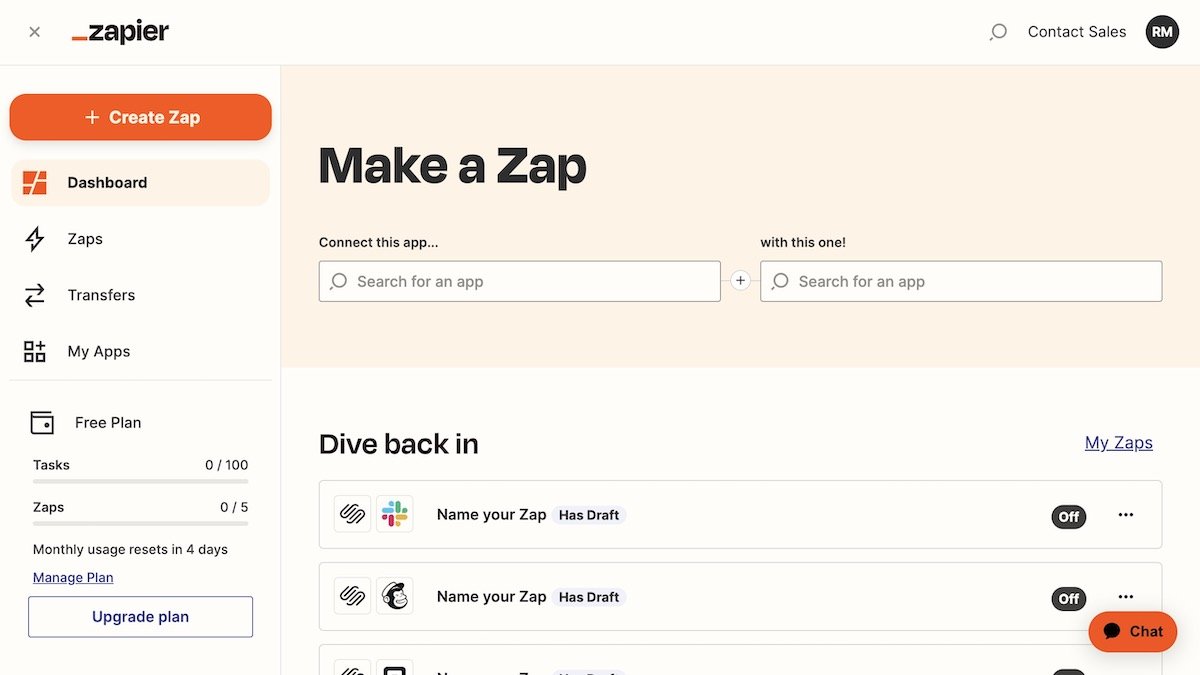Squarespace Zapier: 7 Super Useful Automations
When you operate a Squarespace website, you typically spend many hours on admin tasks. However, what if there was a way to automate these responsibilities, freeing up your time?
This is where Zapier comes in. Zapier is a tool that lets you connect all the apps and services you use together. You can then create simple workflows, known within Zapier as ‘Zaps’.
When someone fills in a form on your Squarespace website, you can use this to trigger a Zap in Zapier. This makes managing the data that web users send through your site super easy.
You can sign up for Zapier for free, meaning it’s worth setting up an account to see if it’s right for you. In this article, I’ll show you how to connect Squarespace to Zapier, as well as some cool automations to get you started.
How to connect Squarespace to Zapier
To use Squarespace and Zapier together, you need a business or commerce plan.
1. First, you’ll need your API key from Squarespace. This is a code that gives third-party systems read-only access to specific data from your website. Go to the Home menu, click Settings, and Developer Tools.
2. Next, click Developer API keys, Create Key, and enter a Key Name. This is a description that identifies your API keys if you’re using several of them. I’d call it ‘Zapier’ to keep things simple.
3. Under API Scope, check Forms. Click Next and copy your key.
4. Now, go to the Zapier website. You’ll need to sign up for an account if you don’t have one.
5. Hover over the plus sign and click Create Zap. Search for Squarespace in the trigger window and click and select New Form Submission as your event. Click continue. Alternatively, you can click on any of the pre-made automations linked to in the next section.
6. You’ll then be asked to access Squarespace. Click the blue Sign in button and paste the API code you generated earlier. Click Yes Continue, and you’re connected!
You shouldn’t have to enter your API in Zapier again, but keep it in a safe place, just in case. Your API key will also be stored in the API Keys menu in Squarespace if you need it again. You can use the same API key for multiple Zaps; you don’t have to create a new key for each one.
More information about connecting Squarespace to Zapier
The 7 best Squarespace Zapier automations
Now that Squarespace and Zapier are joined together, it’s time to start building workflows, and with over 5,000 apps supported, you’ll be spoilt for choice! You can make your own Zaps, but Zapier also comes with lots of ready-made Zaps to help save time.
Here are some of my favourite automations, but have a play around and try building your own too.
Important note: you can only pair one Zap with each Squarespace form on your website, so choose carefully!
1. Get Slack channel notifications
This Zap pings you a message in Slack when someone fills in a form on your website. Great for getting a heads up when someone makes an enquiry! You can also send direct messages if you want to keep things a bit more private.
2. Add customers to Mailchimp
When someone asks to be signed up to your mailing list, do you have to add them manually? This Zap works with Mailchimp to automatically add them to the list of your choosing.
3. Add a lead to a Google Sheet
This nifty Squarespace/Zapier integration adds a new form submission to an existing Google sheet, meaning you can always keep track of your interactions.
More of an Excel fan? There’s a Zap for that too!
4. Create a Trello card
Trello is fantastic for keeping organized, and the good news is that you can integrate it with your Squarespace site! Set this Zap up, and it will automatically create a new Trello card when there’s a lead to chase up or a job to be done.
5. Add a new customer to HubSpot
Managing your CRM system is hard and can take up a lot of your time. You can use Zapier to automatically add new customers to your chosen CRM, like HubSpot. You can also update an existing contact too; great if someone’s email address or address changes.
6. Create a customer in Square
If you use Square to take offline payments, this integration means you can add your Squarespace customers into Square automatically; no need to spend time importing data!
7. Make a Google Calendar event
If people use your forms to book meetings and appointments, this Zap automatically puts a reminder in your calendar. No more forgetting important customer meetings and being in the wrong place at the wrong time!
I hope you found this short guide to integrating Squarespace and Zapier helpful! Check out the complete list of Squarespace and Zapier automations.
Want to make your forms on your Squarespace site more clickable? Spark Plugin offers over 100 customizations that make your forms stand out, including animated buttons, dynamic link styles, and vivid text styles.