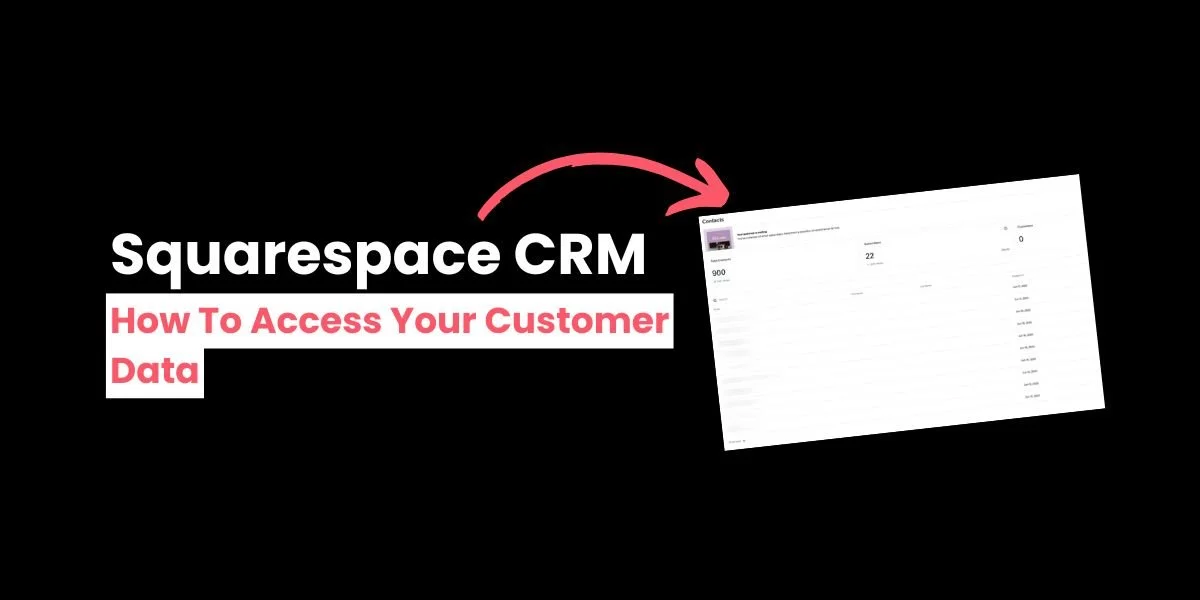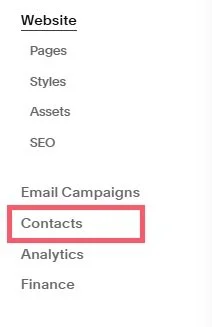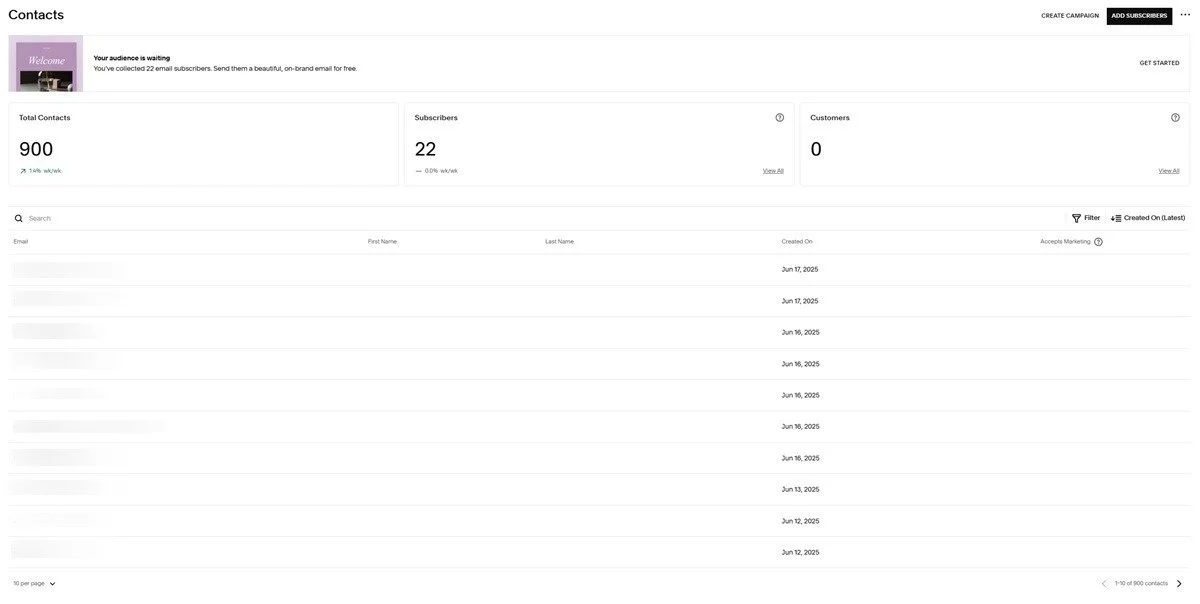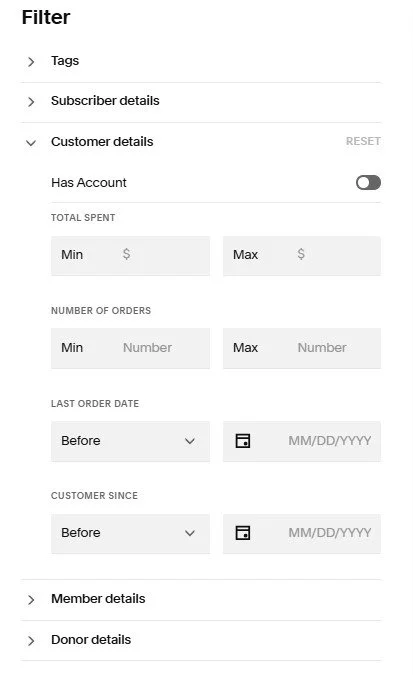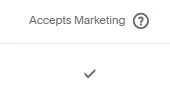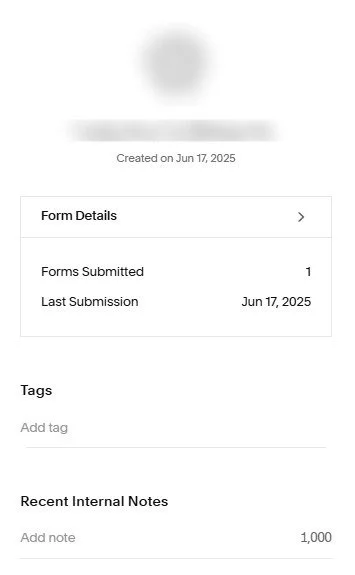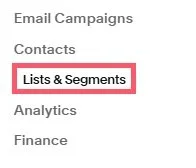How to Use Squarespace as Your CRM: A Complete Guide
When you run a business, customer information is everything.
By analyzing your customer data you can enhance your website, improve your marketing campaigns, and increase the chances of making a sale.
A good customer relationship management (CRM) system makes it easy to view this data in one place. And the good news is that you can use Squarespace as a CRM for your business.
Squarespace CRM is free and is integrated into your Squarespace site, meaning you don’t have to log into a separate platform to view your data. Best of all, it’s really easy to use.
Here’s how to find Squarespace’s CRM and discover lots of valuable information about your leads.
How to access and use Squarespace CRM
Step 1: Access contacts
Go to your Squarespace website, and in the menu on the left-hand side of the page, click on Contacts.
This will open the contacts menu.
Step 2: Assess your contacts
The contacts menu provides a list of everyone who has:
Contacted you through a form on your website
Signed up to a mailing list
Booked an appointment online
Bought a product or service through your site
Joined your community
You can filter this list using a number of criteria, for example, how much they have spent on your site or what date they signed up to your mailing list.
You can also sort by email address, name, or by when they first interacted with your site.
At the top right-hand corner of this page you can:
Add new contacts manually—either individually or in bulk with a CSV file
Export all contacts to a CSV file
Manage tags—we’ll talk more about tags later in this article
Create an email campaign (this will only go to customers who have accepted marketing—you can see who accepts marketing as they’ll have a check next to their CRM record)
Step 3: Review individual records
If you click on an individual record you can pull up more information about a customer including when they interacted with your site and how they interacted.
You can also add internal notes (your customers won’t be able to see these) as well as tags. Tags allow you to create your own bespoke filters for your CRM system, making it easier to find the records you need.
For example, if you know a customer is in a specific age range or lives in a particular city, you can add this information here.
Step 4: Examine your lists and segments
If your customers have agreed to marketing, you can send them personalized, targeted email campaigns that encourage them to buy from your business.
Just click on Lists & Segments to view.
Squarespace generates Smart Segments for you, which are ready to use. For example, you can send an email to customers who buy from you regularly, or who haven’t bought from you in a while.
You can also create your own mailing lists by clicking the CREATE MAILING LIST button in the top right-hand corner.
Squarespace CRM: Frequently asked questions
What is a CRM?
A customer relationship management (CRM) system is a tool you can use to see how customers interact with your website and marketing campaigns.
You can use a CRM to determine which customers are in a position to buy from your business and which ones will be ready to buy soon.
Is Squarespace CRM free?
Yes – you can use Squarespace as a CRM completely free of charge as part of your subscription.
Is Squarespace CRM right for me?
Squarespace CRM is a simple platform, making it great for websites that want to track customers and identify sales opportunities but don’t have a lot of time.
However, it is quite basic. If you are looking for additional features, like the ability to score and qualify prospective customers, or you need to manage hundreds of thousands of leads, there are alternative CRMs available.
Mailchimp offers CRM functionality and integrates directly with Squarespace.
Alternatively, there are other CRM platforms out there like HubSpot and Zoho, and you can integrate Squarespace CRM with Zapier to offer more functionality.
Now you know how to use Squarespace as a CRM for your business! Why not give it a try today?