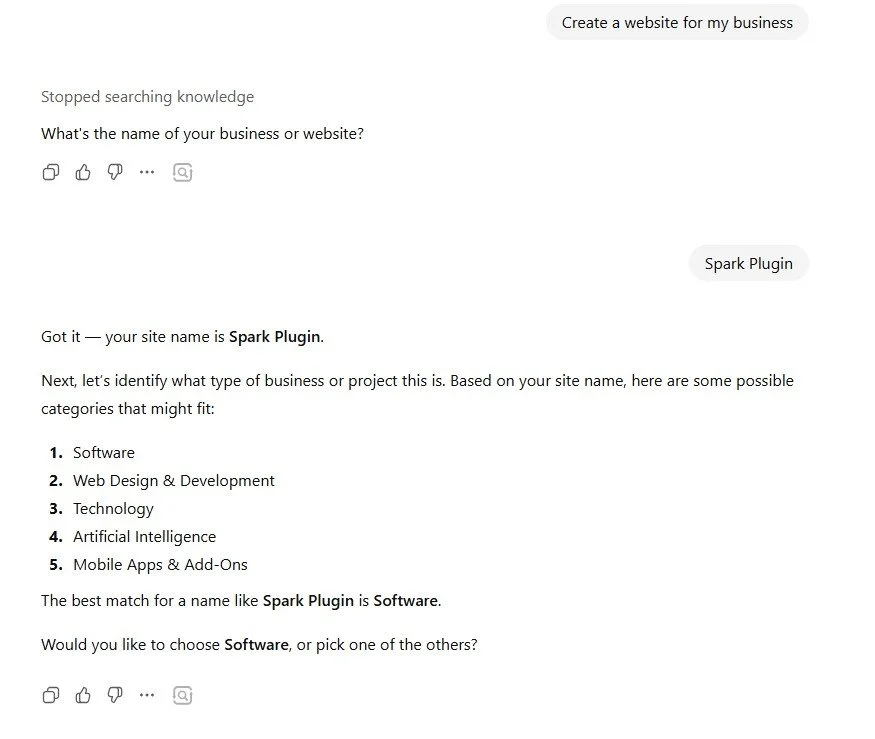Squarespace GPT Explained: How AI Builds Your Website Fast
Squarespace has really leaned into generative AI since it came to prominence a few years ago.
You can now use it to write copy for your website, build a consistent brand identity, and even create your own bespoke site template!
Now comes the next step—using your own customized GPT to develop your website using the power of AI.
Here’s how you can use Squarespace GPT to create a website template, just by answering a few questions.
Find out more about the Squarespace AI tools on offer
What is Squarespace GPT?
Squarespace GPT is a specialist Generative Pre-trained Transformer (GPT).
In simple terms, it’s a chatbot that specializes in helping you create a Squarespace site.
Fully integrated with Squarespace’s Blueprint AI Builder, it makes it as easy as possible to create a fully imagined website design, whether you’re creating your first Squarespace site or want to readjust your existing one.
Just answer the questions Squarespace GPT asks, and it will do the rest.
How to use Squarespace GPT
Step 1: Access Squarespace GPT
To use Squarespace GPT, you need a ChatGPT account and a Squarespace account.
Go to chatgpt.com/gpts and in the search bar, type Squarespace AI Website Builder.
Click on it and select Start Chat.
(Alternatively, here’s the direct link!)
Step 2: Ask your questions
When you access Squarespace GPT, you’ll see some prompts you can ask. Click on any of these to get started, or alternatively, type your own.
Squarespace GPT will ask you a series of questions about your website, including your brand name, industry, style, and goals. Answer them by typing your response in the Ask anything bar at the bottom of the page and pressing enter.
(Don’t worry if you ask an irrelevant question, Squarespace GPT will quickly get you back on track!)
Step 3: Preview your layout
Once Squarespace GPT has all the information it needs, it will create a preview of your website’s layout in ChatGPT, based on the answers you provided in the previous step.
If you want to make tweaks to your design, just tell Squarespace GPT the changes you want to make.
Step 4: Upload your layout
When you’re happy with the layout Squarespace GPT has created, Squarespace GPT will apply it to your Squarespace site. Follow the prompts to log into your Squarespace account.
Once the layout is on your site, you can make changes to it and add your chosen copy and images.
When you’re ready, click Publish to share your brand-new site with the world!
Squarespace GPT: Frequently asked questions
What’s the point of Squarespace GPT?
The benefit of Squarespace GPT is that it allows you to create a high-quality website template that represents your style and branding as easily as possible.
Chances are that you’re already used to ChatGPT—over 700 million people use it every single week! This means you can build your website quickly and efficiently, on a platform you have lots of experience in.
Do I need a paid-for ChatGPT account to use Squarespace GPT?
No, you can use it with a free ChatGPT account.
Bear in mind though that there is a limit on the number of responses you can create with a free account.
This means you may need to come back to your conversation later after your limit has reset.
Can I use Squarespace GPT with a free Squarespace trial?
You can, but you won’t be able to publish your final template.
Do I have to use the design Squarespace GPT suggests?
No—it’s completely no obligation. If you don’t like it, you can start again.
What if I need to go back to Squarespace GPT after I’ve used it?
Once you’ve accessed Squarespace GPT, you can go back to it at any time by going to the left-hand navigation bar. Under GPTs, choose Squarespace AI Website Builder.
You can pin it there permanently by hovering over it, selecting the three dots, and choosing Keep in sidebar.
Now you know how Squarespace GPT works and how to use it, why not give it a try?